
Working with Layers
Adding pictures to your document can be a great way to illustrate important information and add decorative accents to existing text. Used in moderation, pictures can improve the overall appearance of your document. When you insert a picture from a file, you may notice that it’s difficult to move it exactly where you want. This is because the text wrapping for the image is set to In Line with Text. You’ll need to change the text wrapping setting if you want to move the image freely, or if you just want the text to wrap around the image in a more natural way.
Tasks:
- Open the template file.
 Copy and paste this image into your document near the first paragraph.
Copy and paste this image into your document near the first paragraph.- Change the position of the image to the top right corner with square text wrapping.
 Copy and paste this image at the end of the text in the template.
Copy and paste this image at the end of the text in the template. - Change text wrapping to behind text.
- Drag the image behind the text of the last paragraph.
- Check the finished example to make sure yours looks the same and fix any errors.
The finished result should look like this:
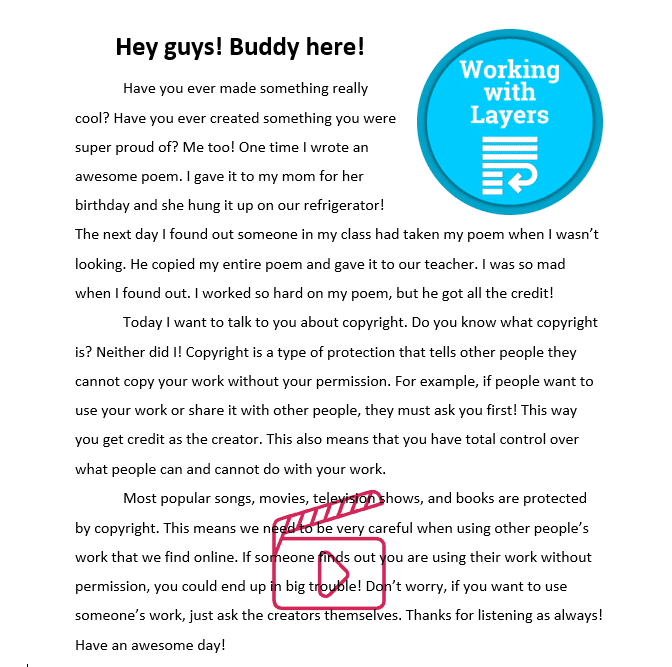
 Copy and paste this image into your document near the first paragraph.
Copy and paste this image into your document near the first paragraph.