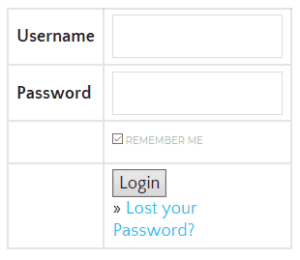Are you spending too much time planning technology skills lessons for your K-5 students?
Empower Your Students with Essential Digital Skills!
Scroll down to learn more about this elementary technology curriculum.

Comprehensive Grades K-5 Technology Curriculum
Immerse your students in an innovative learning environment with our K-5 Tech Curriculum. Crafted for elementary computer lab teachers, grade level educators, and homeschooling families, this comprehensive resource comes with over 200 lesson plans and activities that seamlessly integrate into your technology curriculum.
This curriculum simplifies your lesson planning, freeing up valuable time and reducing the stress of preparing engaging computer lab sessions. From digital tool exploration, internet safety, coding basics, to fostering research skills, we ensure a robust, well-rounded tech education for your students.
With an auto-login feature and a user-friendly interface optimized for desktop learning, our curriculum offers an accessible, hassle-free experience for teachers and students alike. We provide flexible subscription plans – monthly or yearly – and the freedom to cancel at any time, ensuring we meet your budget and needs.
Experience the ease of teaching technology with our K-5 Tech Curriculum, where we combine quality, convenience, and value to enhance your teaching experience and boost your students’ digital competency.
This is ideal for a technology teacher, media specialist, tech facilitator, grade level teachers with mandatory lab time, or homeschooling family that wants educational technology lessons. All of the setup work is done for you!
This is for you if:
- By the end of the year you want students who can log in, navigate a website, access any programs, type efficiently, and use technology to learn.
- You want students who are confident in using the technology required for standardized testing.
- You have limited time– in one 45 minute session per week, your students can develop technology literacy while completing engaging projects.
- You need it to be nearly effortless for YOU and fun for your students.
Skills Addressed:
- Computer Basics and procedures
- Mouse/Trackpad skills
- Keyboarding (Typing skills)
- Digital Citizenship & Internet Safety
- Online Research Skills
- Creativity with Tech Tools
- Software Programs (Both Google Apps and Microsoft Office)
- Coding (Computer Science)
There is a detailed scope and sequence for each grade level available on this page.


How It Works
When you subscribe, you gain access to a comprehensive digital learning platform designed to enhance your classroom experience. Here’s how you and your students can make the most of it:
- Class Account Access: With your subscription, you receive a single class account that all students will use to access the curriculum’s lesson pages. Think of this as your digital textbook, where every student can use the class account and explore the content.
- Student Login Options: There are two easy ways for students to access the lessons:
- Auto Login URL: Share a unique Auto Login URL with your students for quick, hassle-free access to the class account. No need to remember usernames and passwords!
- Username and Password: Alternatively, students can manually log in using the class account username and password. This method is great for reinforcing digital literacy skills like typing and account management.
- Teacher Facilitation: As the teacher, you continue to guide your students through their learning journey. Direct them to the specific lesson pages that align with your teaching plan, monitor their progress, and collect their completed assignments for assessment.
By using this digital curriculum, you maintain control over the learning process while providing your students with easy access to engaging, technology-based content. Enjoy a seamless, interactive teaching experience that supports your educational goals!
1. Watch the Video
And read through the text on this page.
2. Read the Scope and Sequence
Plus check out the free sample pages!
3. See the Buying Options
K-5 monthly, yearly, and individual grade level subscriptions available.

My name is Brittany Washburn and I’m an educator obsessed with ed tech.
This curriculum was originally created over 3 school years when I had nothing for materials for my technology specials. I was spending my nights and weekends scouring Pinterest and Google for ideas because I knew my students deserved engaging lessons even if I had to do everything from scratch.
I found myself exhausted and frustrated and just knew there had to be an easier way. That is when I discovered the magic of having my own class website and screencasting my instructions. I created a modified-flipped-classroom before I even knew that was a thing. Students were working at their own pace and they stopped asking me to repeat instructions. I felt like I had struck gold!
Once I built out all of the lessons to meet the ISTE Standards for Students, my planning was basically done. I was finally able to keep up with all of the other aspects of teaching tech (troubleshooting, researching, extra duties, etc.) and started to enjoy the job so much more! I actually had energy left at the end of a school day since I wasn’t spending any more time on planning.
I tested and perfected the activities over the years and now I’ve made them available to you! I also still regularly update activities because I just love creating age-appropriate and standards-aligned activities.
SPECIAL OFFER: Click here and use the code TRYK5TECH1 at checkout to subscribe and get the first month for just $1 (regularly $15 per month)!
Watch this video for full walkthrough
What you need in order to use these lesson plans:
- Subscription includes an Auto Login URL for students. Simply share the URL with students and it logs them in automatically. Great for little ones! *Cookies must be enabled on your student devices for this to work.
- Laptops or desktops are ideal (PC or Chromebooks).
- There are YouTube and Vimeo videos to supplement the lessons. If you don’t have access to Vimeo or YouTube you can accomplish the same objective by doing a demonstration yourself.
- Student instructional videos are embedded into the site via my Vimeo account. You may need to ask your school or district to whitelist Vimeo.
- Access to either Google Apps or Microsoft Software programs for students.
- Up to date web browser. All lessons have been tested in Chrome, Firefox, Edge, and Safari (desktop versions).
Each lesson or project includes:
- Lesson plan and rationale pages for the teacher (like the teacher manual but better).
- Printable and editable lesson planning pages and rationale pages where I explain the how and why for each lesson or unit.
The lesson plan pages come in a PowerPoint file that will easily open in Google Slides if you upload it to your drive. It is fully editable in case you need to make modifications, or you can just print the whole file and hand write your notes.
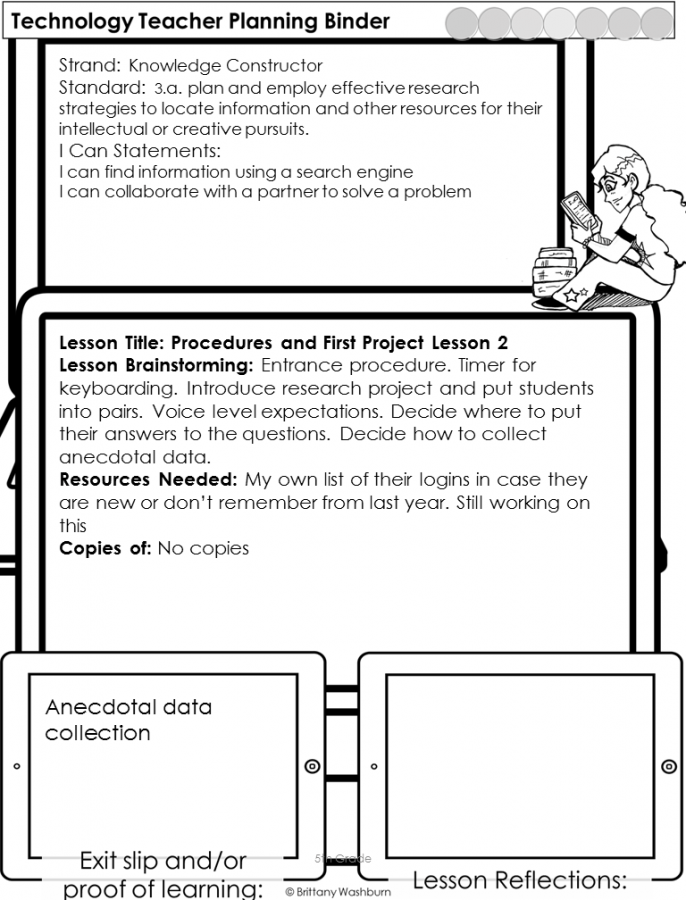
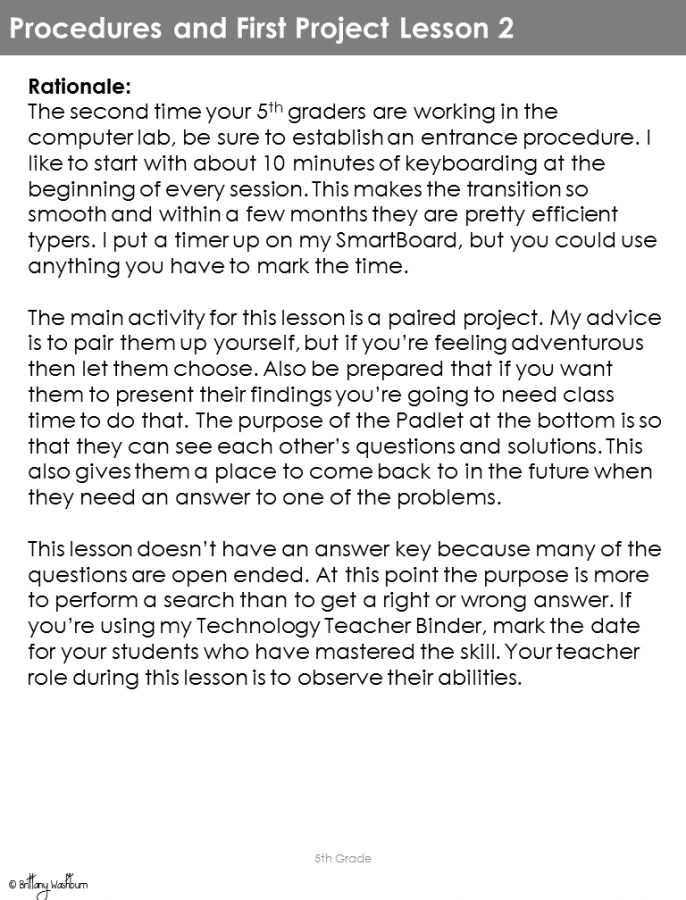
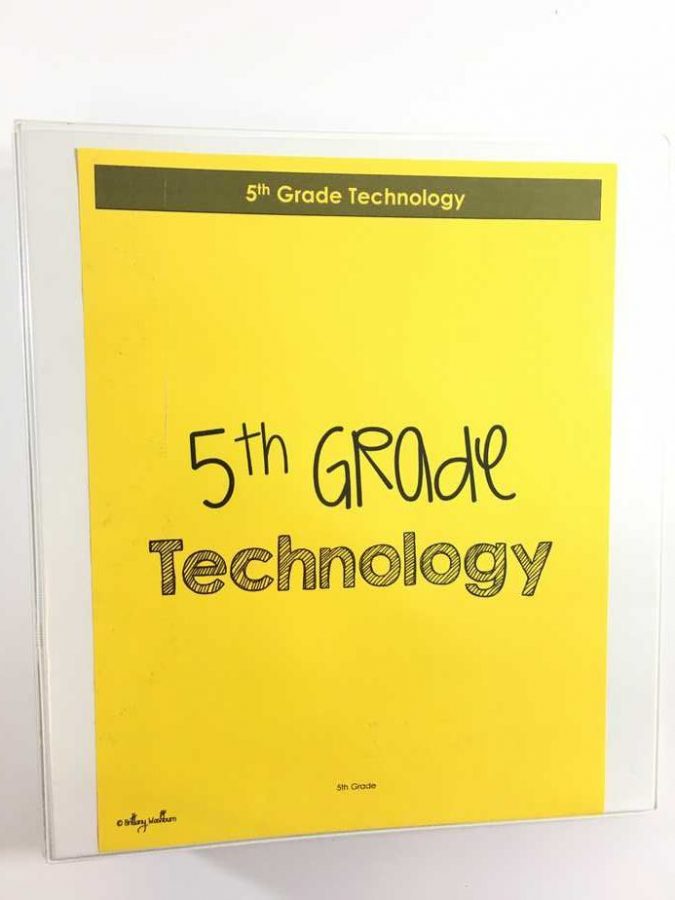
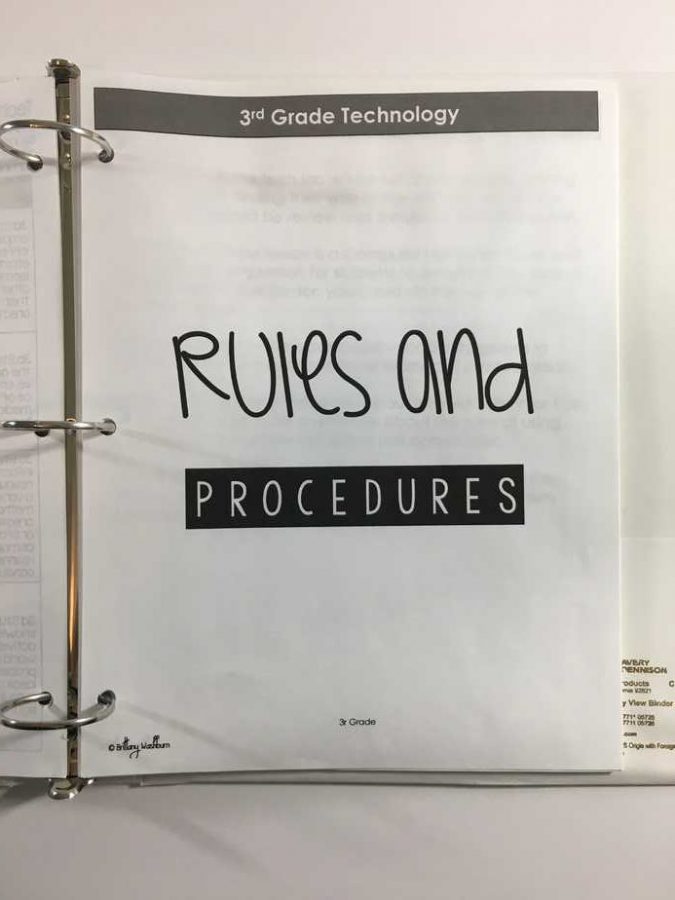
Each lesson or project includes a web page with linked prompts, directions, and activities (like a workbook but digital).
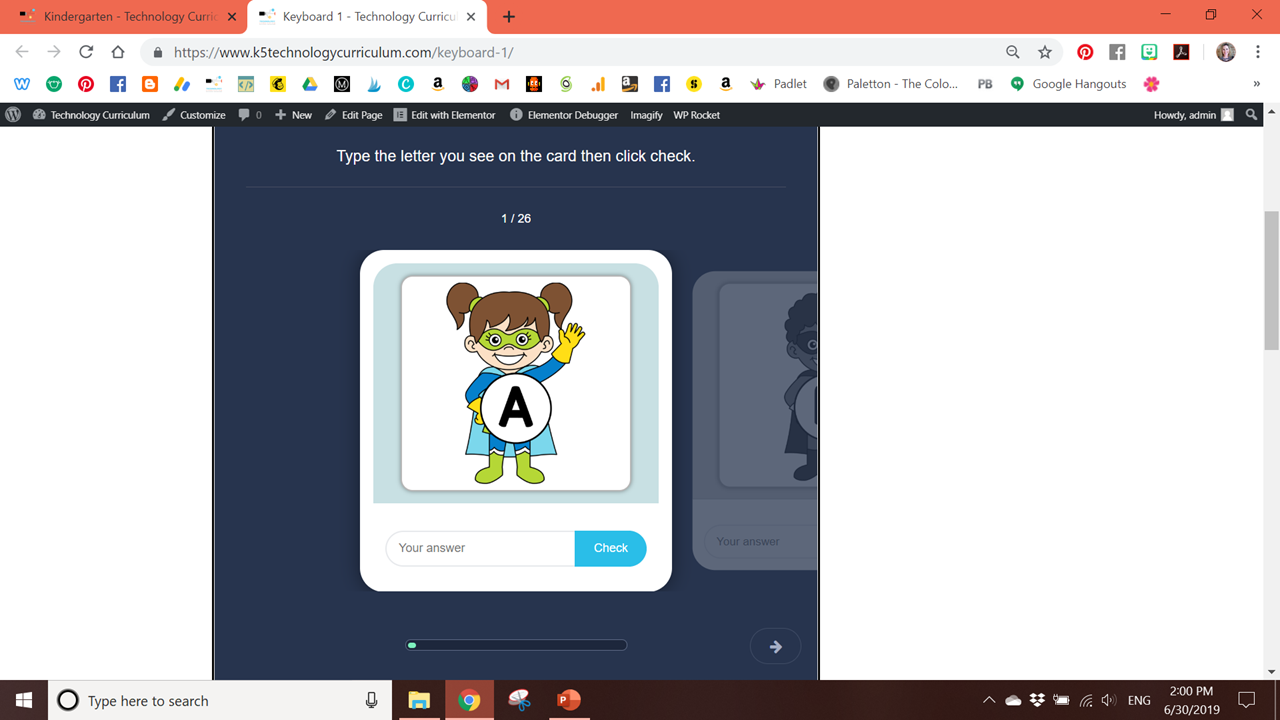
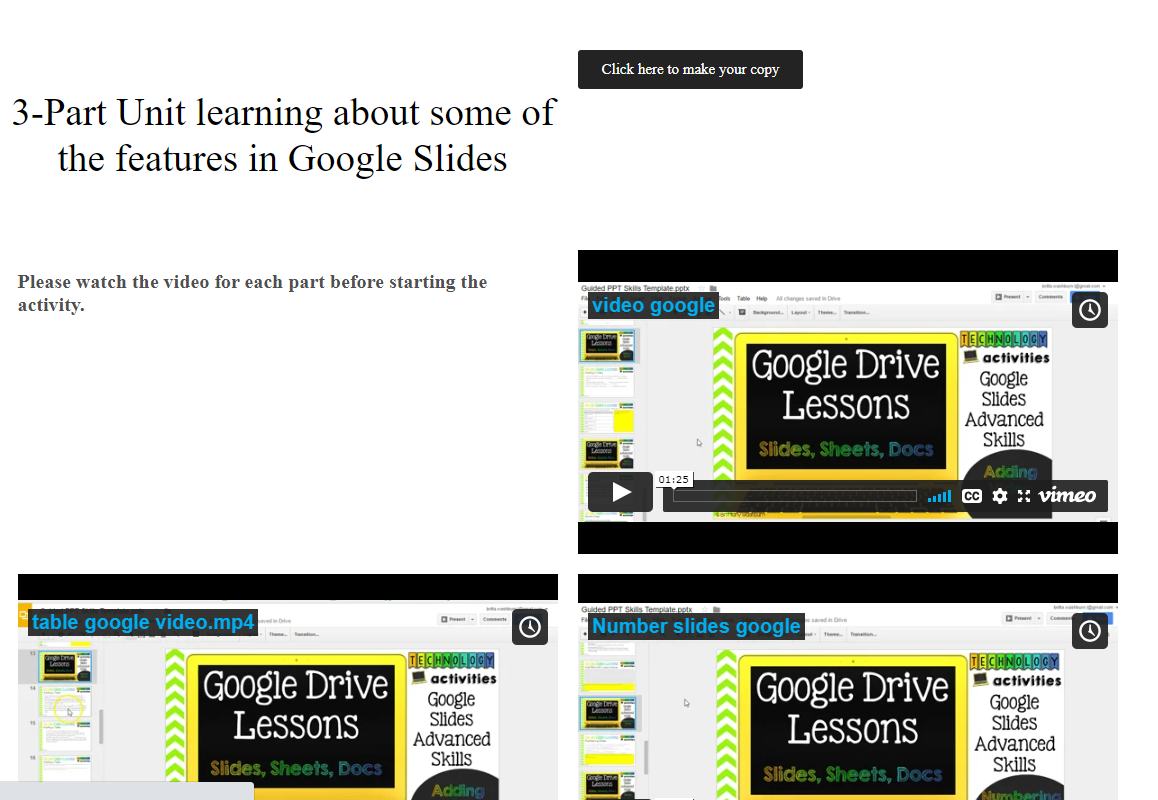
There are several sample lessons you can look at to see how it all works:
Kindergarten
First Grade
Second Grade
Third Grade
Fourth Grade
Fifth Grade
As you can see, there is a combination of digital activities built right onto the pages and external links.
Easy access for even your youngest students! Either use the Auto Login URL or have students practice logging in by typing the class username and password.
Everything is set up for you!
Directions, screencasts, early finisher activities, everything your students need to be successful with just an intro or demo from you!
CURRICULUM TOPICS & SUBJECTS INCLUDED
- Mouse/ Trackpad Skills
- Parts of a Computer
- Navigating a Device for Learning
- Keyboard Arrows
- Keyboard Letters and Numbers
- Math and ELA Digital Activities to practice the mouse and keyboard
- Internet Safety and Digital Citizenship
- Mouse/ Trackpad Skills
- Parts of a Computer
- Navigating a device
- Keyboard familiarity and practice
- Internet Safety, Media Literacy, and Digital Citizenship
- Computer Skills
- Word/Docs
- Keyboarding to proficiency
- Computer Vocabulary
- Internet Safety, Media Literacy, and Digital Citizenship
- Hour of Code
- Creation Tools for creativity with technology
- PowerPoint / Google Slides
- Word / Docs
- Internet Safety, Media Literacy, and Digital Citizenship
- Word / Docs
- PowerPoint / Google Slides
- Excel / Google Sheets
- Internet Search and basics of online research skills
- Typing skills and proficiency
- Online Research skills
- PowerPoint / Google Slides
- Coding
- Computer Vocabulary
- Word processing and Typing
- Internet Safety
- Google Sheets/ Excel
- Creation tools
- Research skills and practice
- Internet Safety Research Project
- Word processing and Typing
- Coding
- PowerPoint / Google Slides
- Spreadsheet Software
BONUS FILES INCLUDED IN THE YEARLY SUBSCRIPTION DOWNLOADS
- 4 Sets of Backup plans (great for when technology/WiFi isn’t cooperating)
- Computer Lab Management strategies
- Paper username and password practice printable
- Certificate of completion
Each grade level has specific units and skills taught. See the scope and sequence here:
Scope and Sequence for Each Grade Level
Click on the grade level tabs down the side to see the other grades.
SPECIAL OFFER: Click here and use the code TRYK5TECH1 at checkout to get the first 30 days for just $1!
You can click the Member Login button to see the Homepage. From there you can look at all of the lesson titles from the menu and see the sample pages.
Kindergarten Lessons
These are the lesson titles you will find in this resource:
Rules and Procedures
- How to’s
- Parts of the Computer
- How to use the Internet
Mouse Practice
- Mouse Practice 1-11 (repeat to mastery. Includes academic content with learning games)
- Can be used for mouse or trackpad
- Hover, click, click and drag (drag and drop), double click, right click, scroll
- Mouse and Spacebar 1-2
Keyboard Practice
- Keyboard Introduction
- Keyboard Arrows 1-4
- Keyboarding 1-2
- Sequencing, 2 lessons
ELA Practice (reviews mouse/trackpad, keyboard, and website navigation)
- Spelling Words
- Sight Words
- Typing Sight Words
Math Practice (reviews mouse/trackpad, keyboard, and website navigation)
- Math Practice 1-6
- Counting and cardinality
- Counting to tell number of objects
- Compare numbers
- Operations and algebraic thinking
- Base ten
- Measurement
Internet Safety
- Internet Safety 1-5
- Internet safety overview
- Downloading
- Screen time
- Online friends
- Unit overview
Read the blog post with FAQs for the Kindergarten technology curriculum.
Watch these video demos:
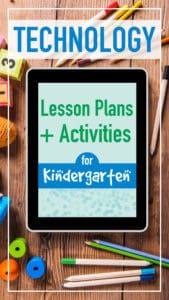
1st Grade Lessons
These are the lesson titles you will find in this resource:
Rules and Procedures
- How to’s
- Computer Parts 3 week unit (comes with printable worksheets)
- How to use the Internet
- Save to Favorites
Mouse and Keyboard Practice
- Mouse Practice (repeat as many times as needed)
- Keyboard Arrows (repeat until mastered)
- Memory Match
- Paint and Make
- Alphabet Order
Internet Safety
- Internet Safety 1-4
- Digital activities to go with Common Sense Media Curriculum
- Private and personal information
- Netsmartz Into the Cloud videos
Computers and Academics (mouse and keyboard practice with academic content)
- Math with Computers 1 and 2
- Addition Game
- Reading with Computers 1 and 2
- Make a Secret Message
- Make a Story
Word Processing
- MS Word OR Google Docs
- Typing in Word
- Changing the Fonts
- Adding Pictures
- Typing Practice
- Writing with Computers
Presentation Software
- PowerPoint 1-3 OR Google Slides 1-3
- Adding pictures
- Fonts and text
- Slide layouts
Research
- Research Skills Lessons
- Research steps
- Keywords
- Taking notes
- Giving credit
- Group Research Project
Coding Unit
- First Grade Coding
- Conditionals Unit
Read the blog post with FAQs for the 1st grade technology curriculum.
Watch these video demos:
2nd Grade Lessons
These are the lesson titles you will find in this resource:
Rules and Procedures
- How to’s
- Windows
- Computer Skills
- Technology Vocabulary 1-3
Typing
- Typing Practice 1
- Typing Stamina Building 2-6
- Typing Lesson 7
Word Processing
- Microsoft Word OR Google Docs
- Layering text and graphics
- Spell Check
- Making lists
Presentation Software
- PowerPoint OR Google Slides
- Add slides and change layout
- Pictures and backgrounds
- Type text in a box
Hour of Code
- Hour of Code
Internet Safety
- Internet safety 1-3
- The Internet
Make A… Projects
- Pixel Art
- Make a Leaf Creature
- Build a City
- Friendly Letter
- The Internet
- Copy and Paste Practice
- Make a Book Cover
BONUS Activities if you have time:
- Color coded typing digital flash cards
- Tech vocab word search
- Digital breakouts
- Drag and drop practice
Read the blog post with FAQs for the 2nd grade technology curriculum.
Watch these video demos:
3rd Grade Lessons
These are the lesson titles you will find in this resource:
Rules and Procedures
- First Day in Technology rules and vocabulary review
Word Processing
- Word Processing 1-5
- Word Processing Test
- Word Processing Typing
- Alternate word processing modules – 5 weeks
- Fonts
- Text
- Lines
- Spacing
- Lists
Internet Safety
- Internet Safety 1-6
- Online safety rules
- Online communication
- Passwords
- Cyberbullying
- Assessment
Typing
- Typing Olympics (4 Weeks)
- Color coded typing 2 weeks
Presentation Software
- PowerPoint OR Google Slides
- Changing the font
- Inserting pictures
- Fun with word art
Spreadsheet Software
- Excel Lessons OR Google Sheets
- Fill in a Chart
- Make a Bar Graph
- Make your own Graph
Online Search
- Learn about Search Engines
- Internet Search 1 and 2
Coding
- Code an Avatar
BONUS if you have time:
- Google Slides (or PowerPoint) Digital Stop Motion Animation Project
- Digital breakouts
- Technology vocabulary activities
- Typing sight words
Read the blog post with FAQs for the 3rd grade technology curriculum.
Watch these video demos:
4th Grade Lessons
These are the lesson titles you will find in this resource:
Rules and Procedures
- Lesson 1: Google log and Create a Rules poster
Technology Vocabulary
- Lesson 2: Google log and Vocabulary Review
- Geek Speak Intro: PowerPoint or Google Slides vocabulary template
- Technology Vocabulary Typing
Internet Safety
- Internet Safety Module 5 Weeks
- Security
- Privacy
- Search
- Multitasking (screen time)
- Cyberbullying
- Copyright
Online Research
- How to Read a Webpage
- All About Online Search
- Search Engine Strategies
- Google Search Tips
- Judging Online Information
- Evaluate a Web Page
- Website Evaluation Activity
- Putting Information Together
- Avoiding Plagiarism
- .Copyright and Fair Use
Presentation Software
- Intro to Publisher (research project)
- Google Slides OR PowerPoint
- Working with Tables
- Numbering Slides
- Inserting Videos
Spreadsheet Software
- Google Sheets or Excel
- Color and Highlight Boxes
- Formulas
Coding
- Scratch Lessons 1-8
- Make a Web Page
Word Processing and Typing
- Word processing modules 5 Weeks
- Adding hyperlinks
- Page layout
- Columns
- Headers
- Layers
- Color coded typing digital flash cards 2 weeks
BONUS Activities if you have time:
- Digital Breakouts
- Chrome Music Lab Rhythm Experiment
- STEM Challenges (great for back up plans any time of year)
Check out the blog post about the 4th grade technology curriculum
Watch some video demos of lessons:
5th Grade Lessons
These are the lesson titles you will find in this resource:
Rules and Procedures
- First Day in Tech Lesson 1: Computer Rules poster
- Procedures and First Project (technology problem solving)
Online Search
- Lesson 3: How to Read a Webpage
- Lesson 4: Evaluate Websites Activity
- Lesson 5: Google Search Tips
Vocabulary
- Lesson 6: Geek Speak Project
- Technology Vocabulary Typing
- Vocabulary Test 1
Internet Safety
- Internet Safety Project 6 Weeks. Research and activity creation.
- Internet Safety Lessons: Online reputation and responsibilities
Coding
- Scratch Lessons 1-8
- Screen Free Week
Make a … projects
- Animation Project
- Make a Wordle
- Make a Comic
- Make a Voice Recording
- Make a Picture with Labels
- Make a Puzzle
- Make a Quiz
Presentation Software
- PowerPoint Lessons
- Google Slides Lessons
- Design
- Transitions and Animations
- Spell check and Editing
- Citing Sources
Word Processing and Typing
- Word Processing Modules 5 weeks
- Shapes
- Tables
- Editing
- Styles
- Find
- Color Coded Typing Digital Flash Cards 2 weeks
BONUS Activities if you have time:
- Spreadsheet project (Candy Store)
- 3D Printing Module
- Digital Breakouts
- Extra technology vocabulary activities
- STEM Challenges (great for back up plans any time of year)
Check out the blog post about the 5th grade technology curriculum
Watch some video demos of lessons:
Enough lessons and activities for the entire School Year
For grades K-5 (based on a 45 minute class once each week)
If you have longer classes or see your students more than once a week then I recommend getting these add-ons:

Buying Options Available in Multiple Grade Levels
Purchase a K-5 Bundle or any individual grade levels you need.
Frequently Asked Questions
Where do I go if I have additional questions?
Email me directly at info@brittanywashburn.com if there is anything you need me to clarify.